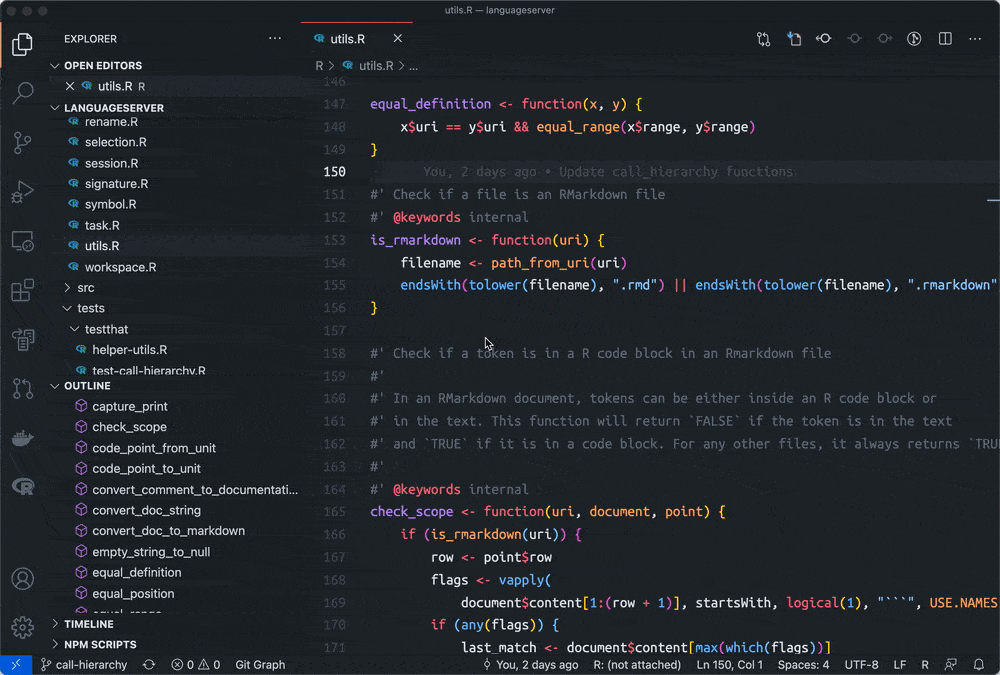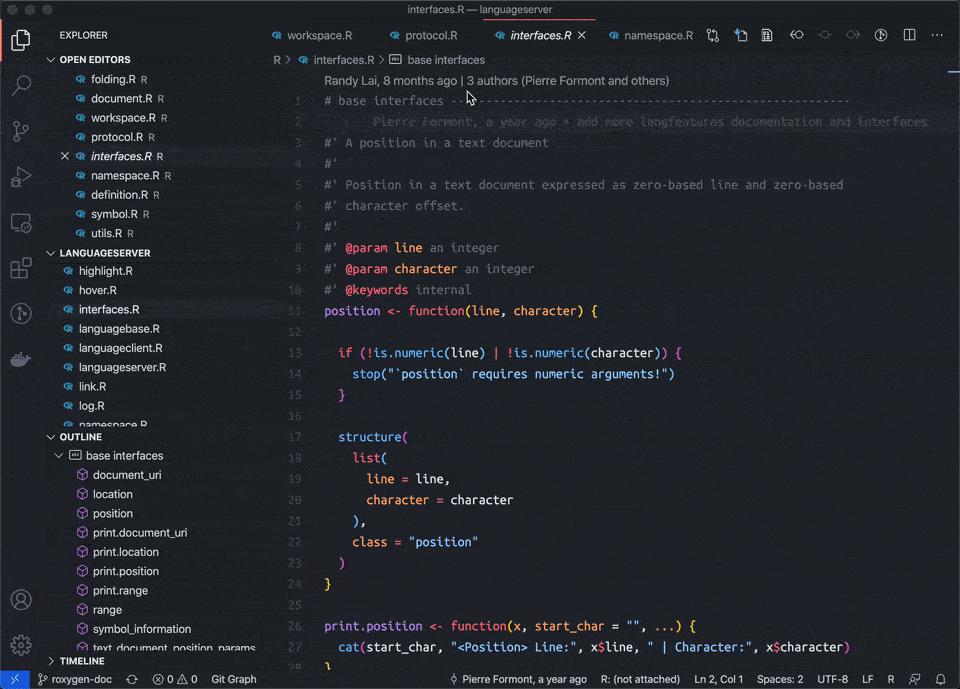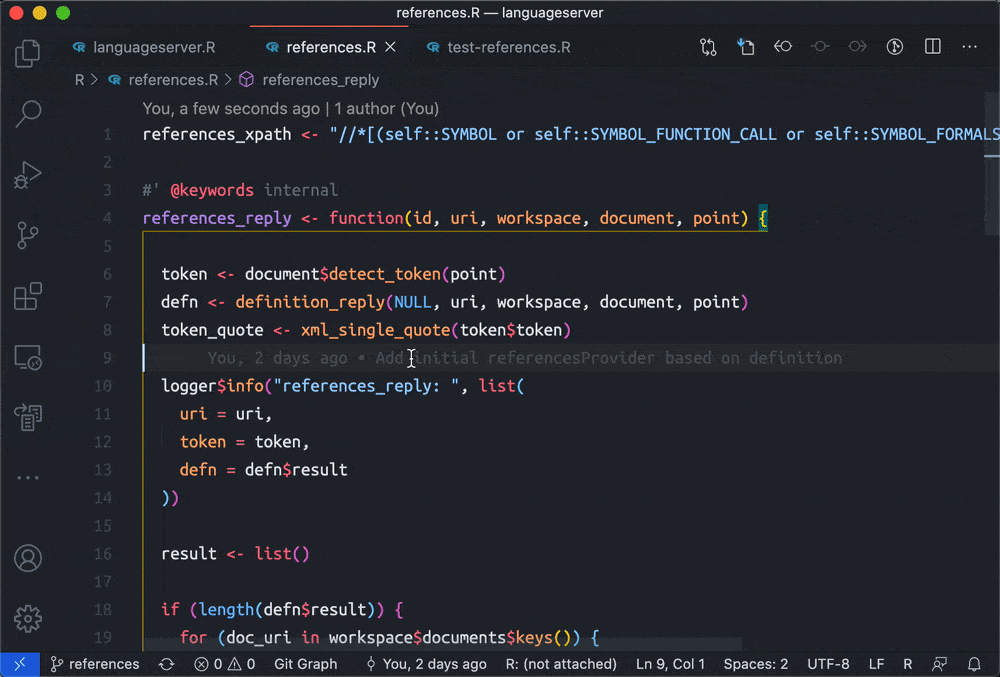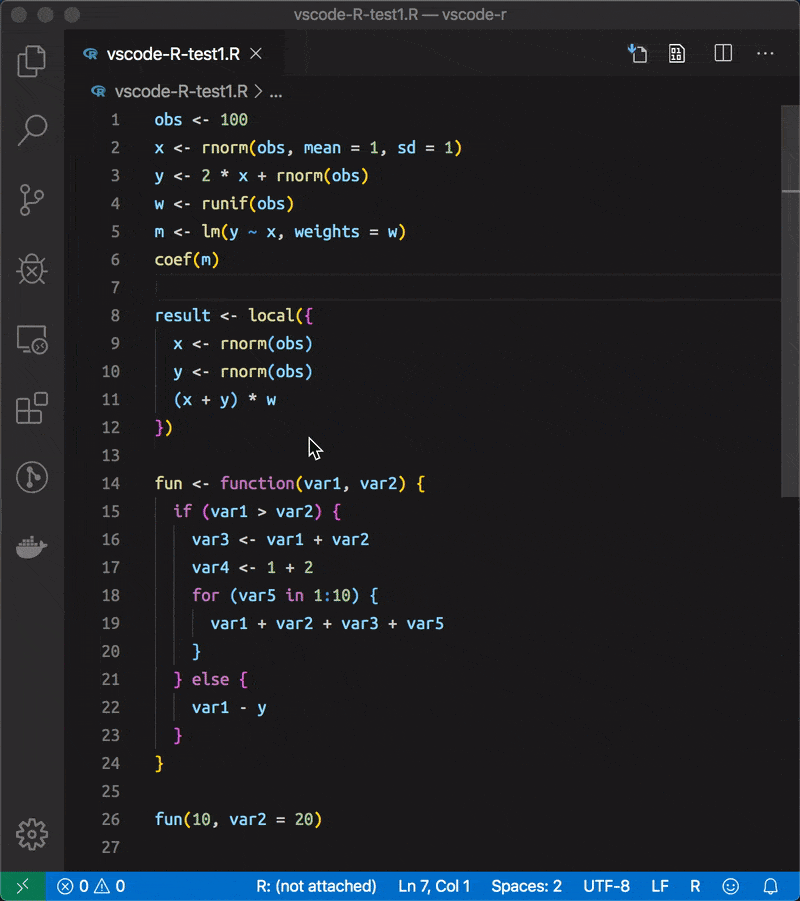Introduction
The R Language Service in Visual Studio Code (VSCode) significantly enhances your R programming efficiency with features like code completion, inline documentation, syntax highlighting, diagnostics, and easy code navigation.
This guide explains how you can leverage these powerful features to streamline your R development workflow, making coding faster, easier, and more enjoyable.
Prerequisites
Before proceeding, ensure you’ve completed the steps in the following chapters:
Ensure you’ve installed:
- The
languageserverR package - The
vscode-RVSCode extension
Key Features of R Language Service in VSCode
Code Completion
Code completion accelerates your R scripting by suggesting function names, arguments, and variables as you type, significantly reducing errors and improving speed.
- Global Autocompletion:
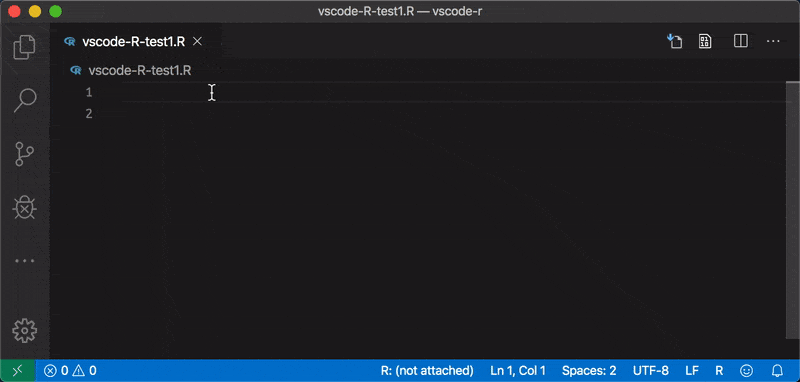
- Scope-based Autocompletion:
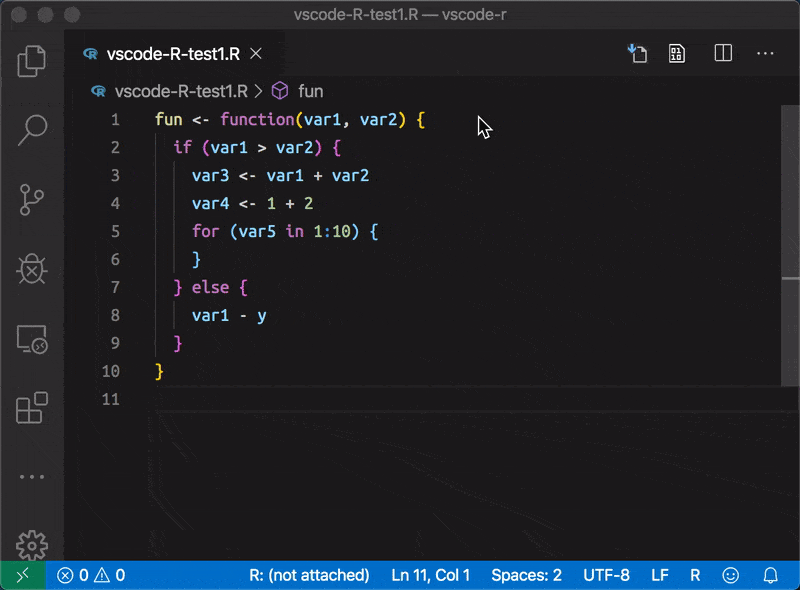
Function Signature Preview
Instantly view function signatures and parameters while typing, allowing smoother coding interactions.
- Package Function Signature:
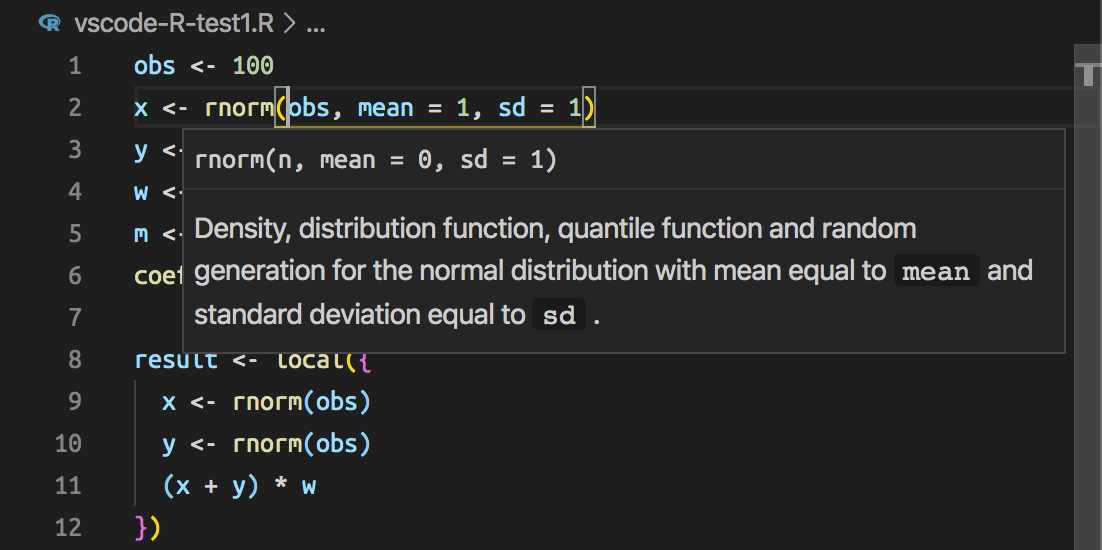
- User-defined Function Signature:

Documentation on Hover
Quickly access inline documentation by hovering over functions or variables. Tooltips provide detailed explanations, argument lists, and direct links to further documentation.
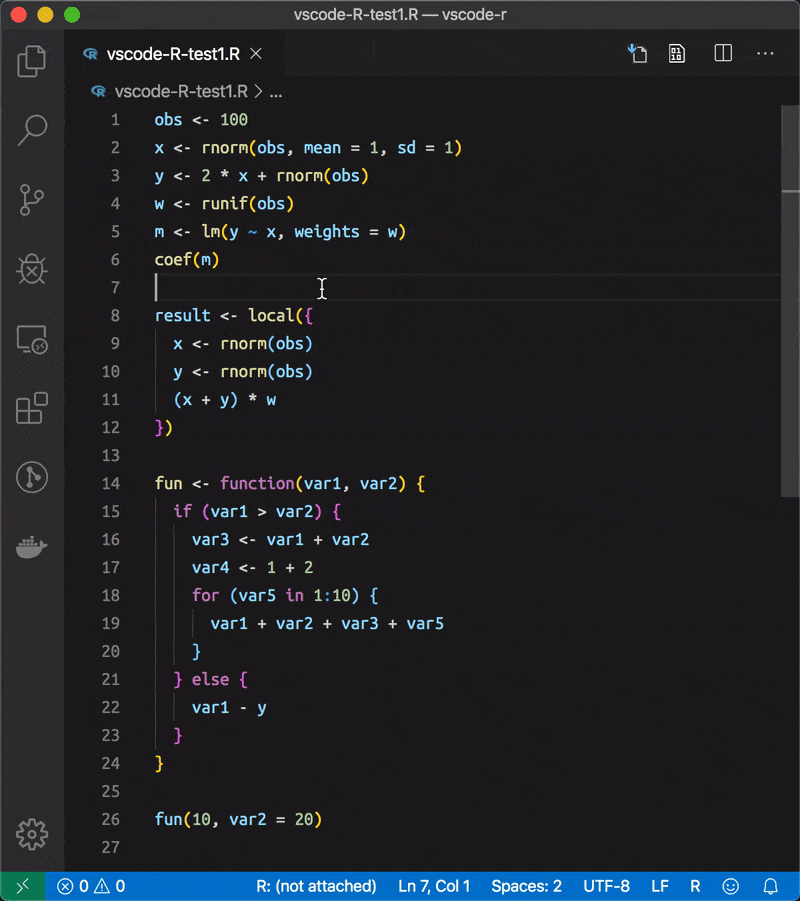
Code Diagnostics (Linting)
Automatically identify and highlight coding errors, warnings, and best-practice recommendations directly within the editor, powered by the lintr package.
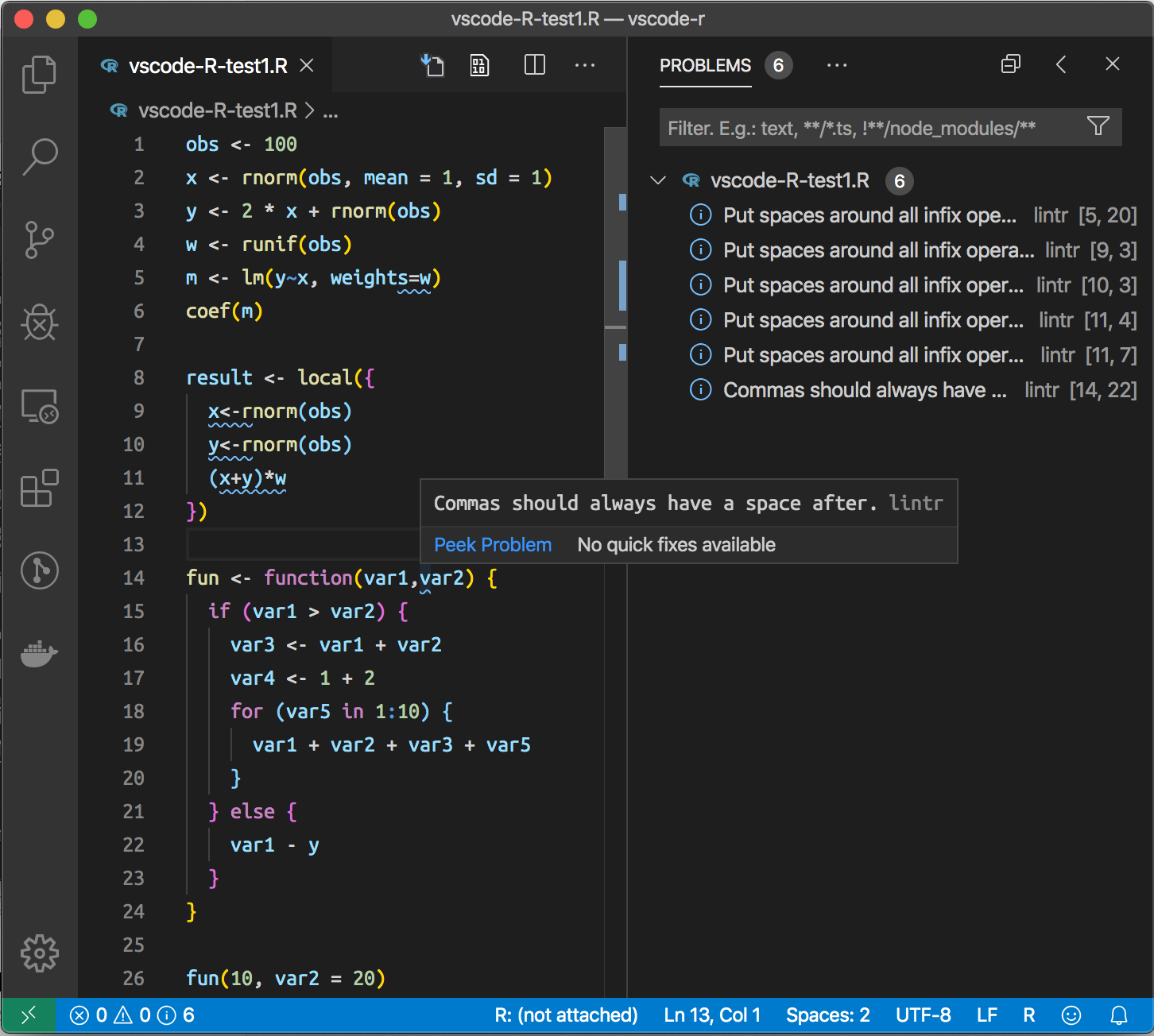
Automatic Code Formatting
Automatically format your R code using the styler package integrated with R Language Service. This ensures consistency and readability across your codebase.
- Formatting Selection:
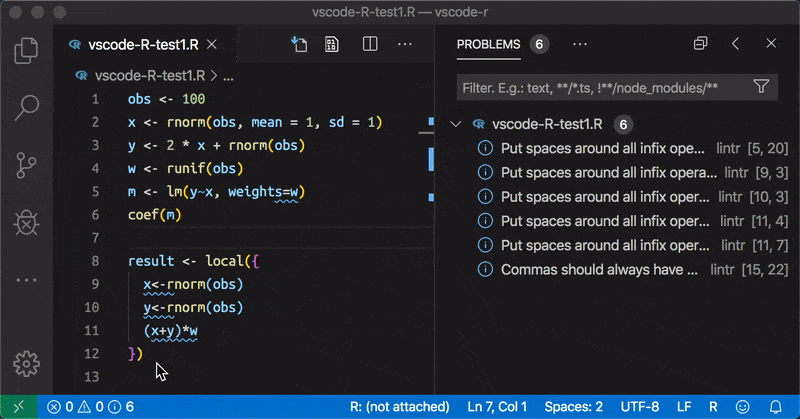
- Real-time Formatting:
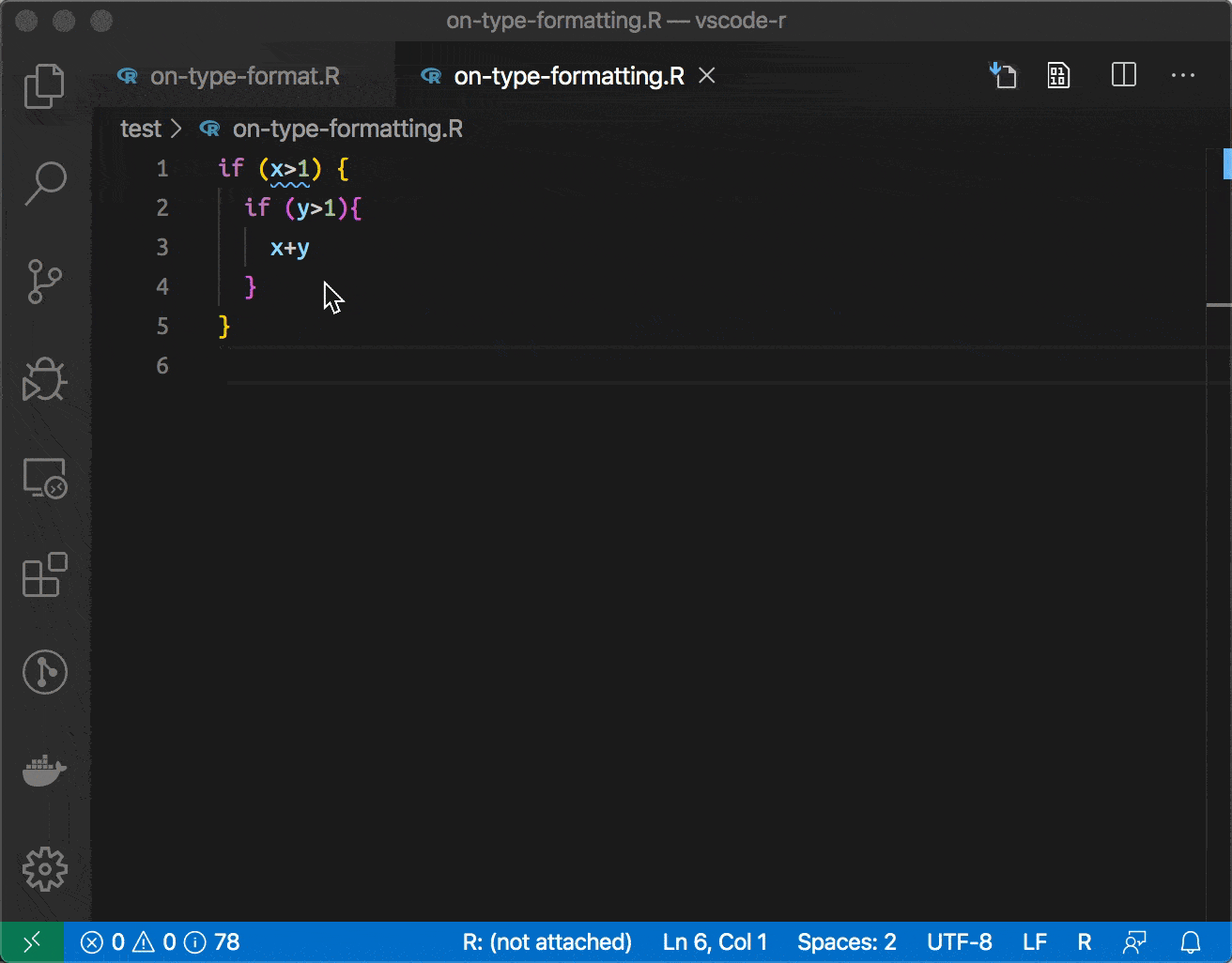
Rename Symbol (Refactoring)
Quickly rename variables or functions throughout your project, ensuring consistency and reducing manual refactoring efforts.
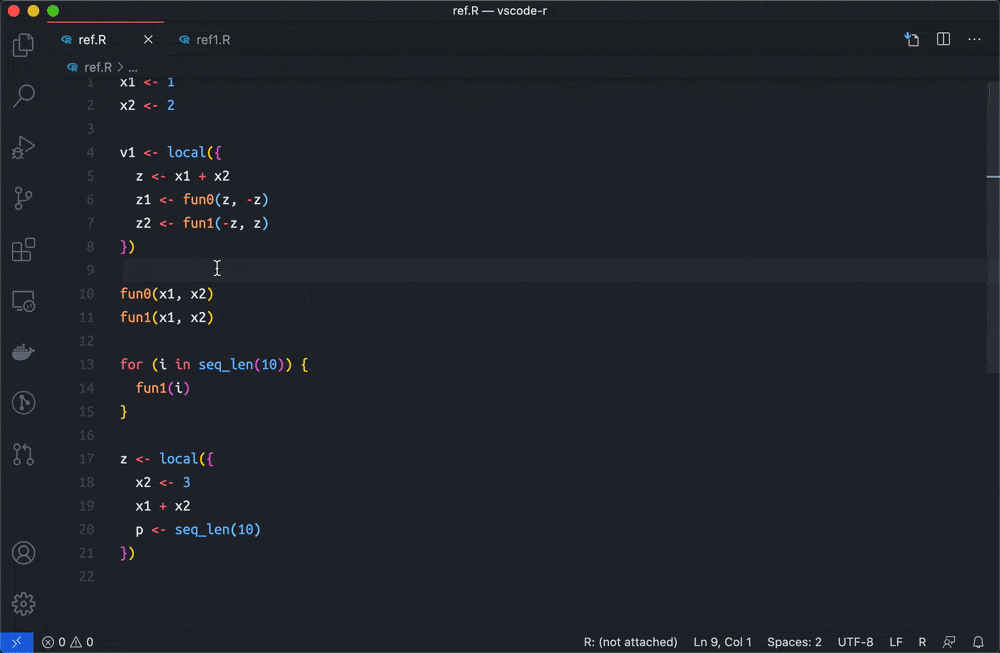
Efficient Document Organization
Symbol Highlight
Highlight all occurrences of a selected symbol in your script, enhancing readability and navigation efficiency.
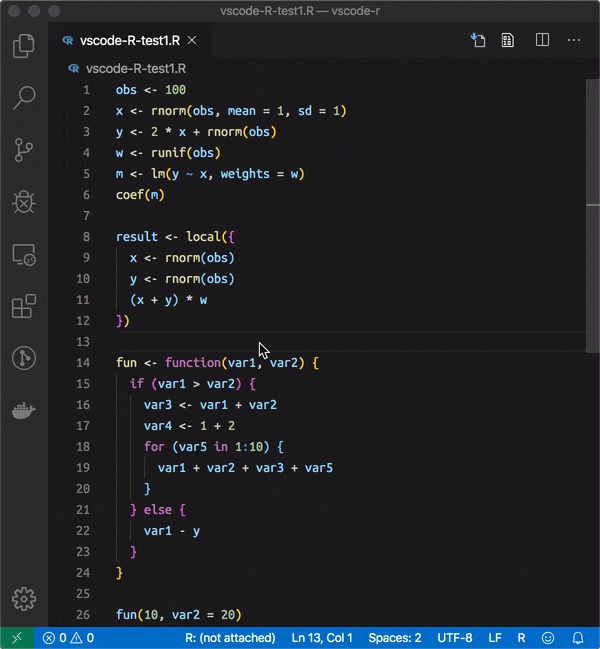
Incremental Document Selection
Effortlessly expand your selection using Shift+Alt+RightArrow to select entire R expressions or nested blocks of code.
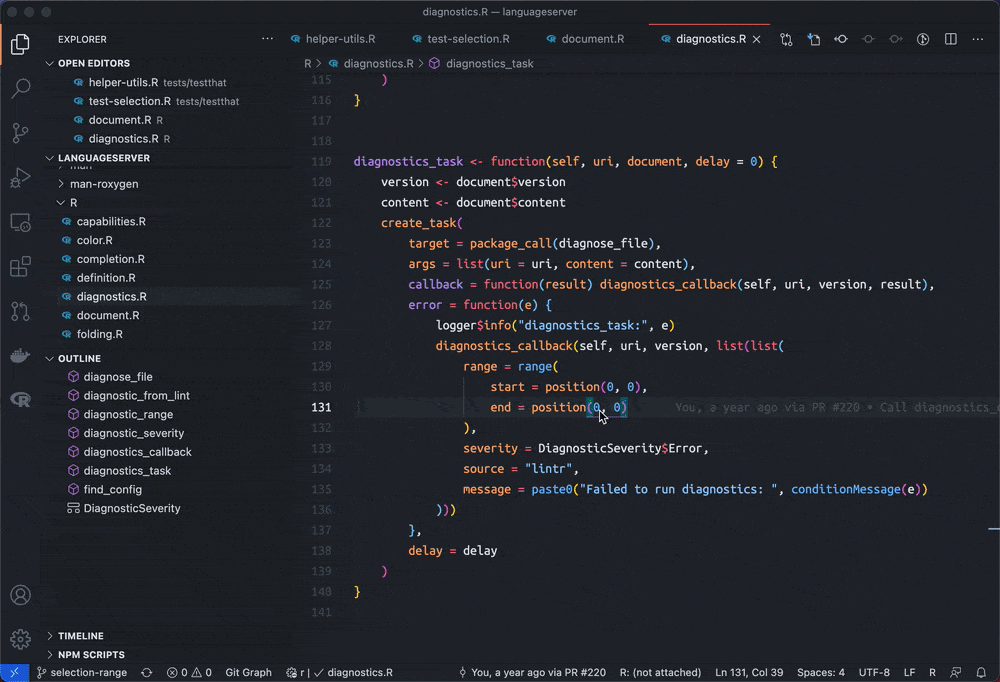
Code Sections & Folding
Clearly identify and organize code sections within scripts, and easily fold or unfold sections for streamlined code review.
- Code Sections:
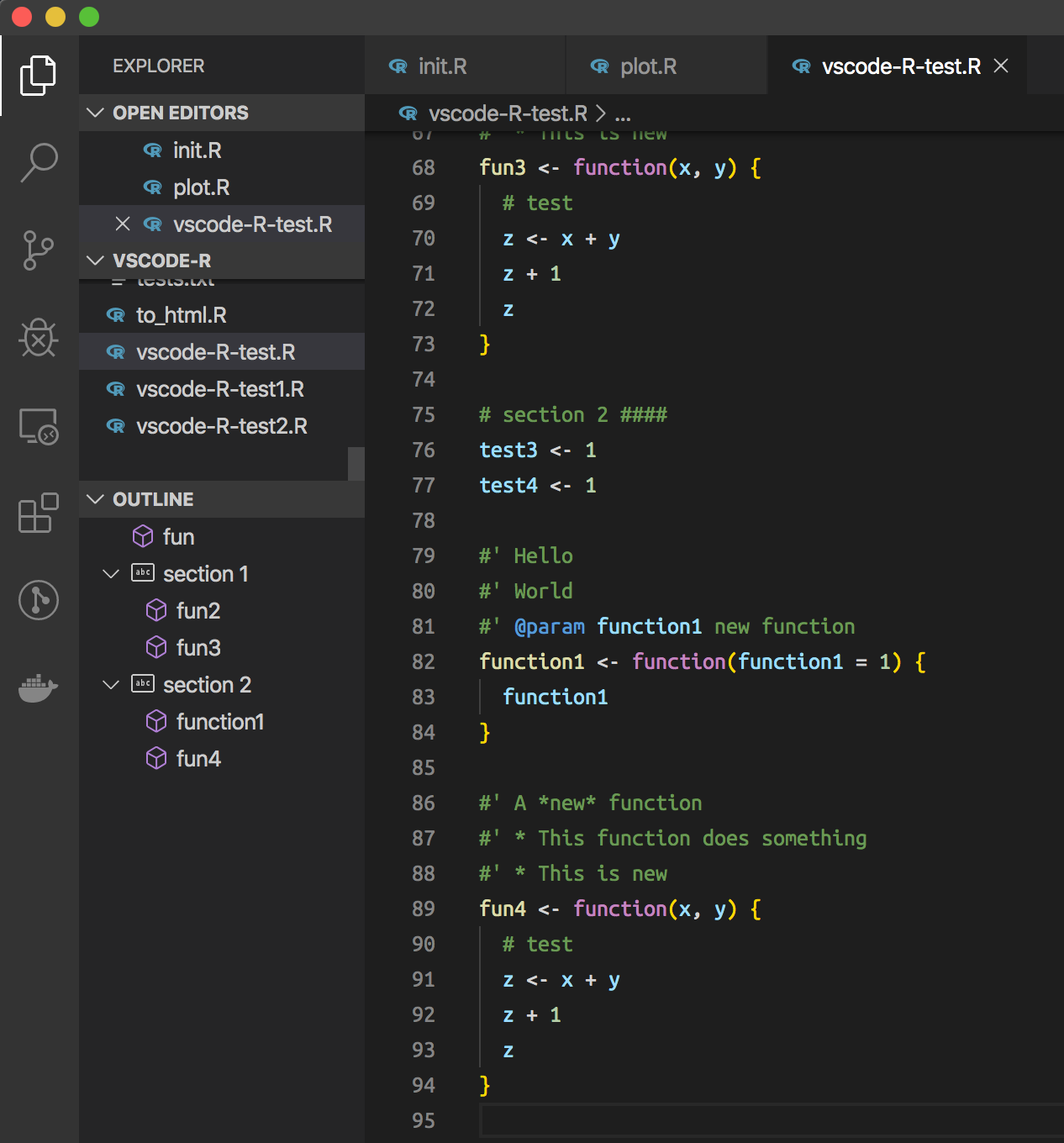
- Folding Sections:
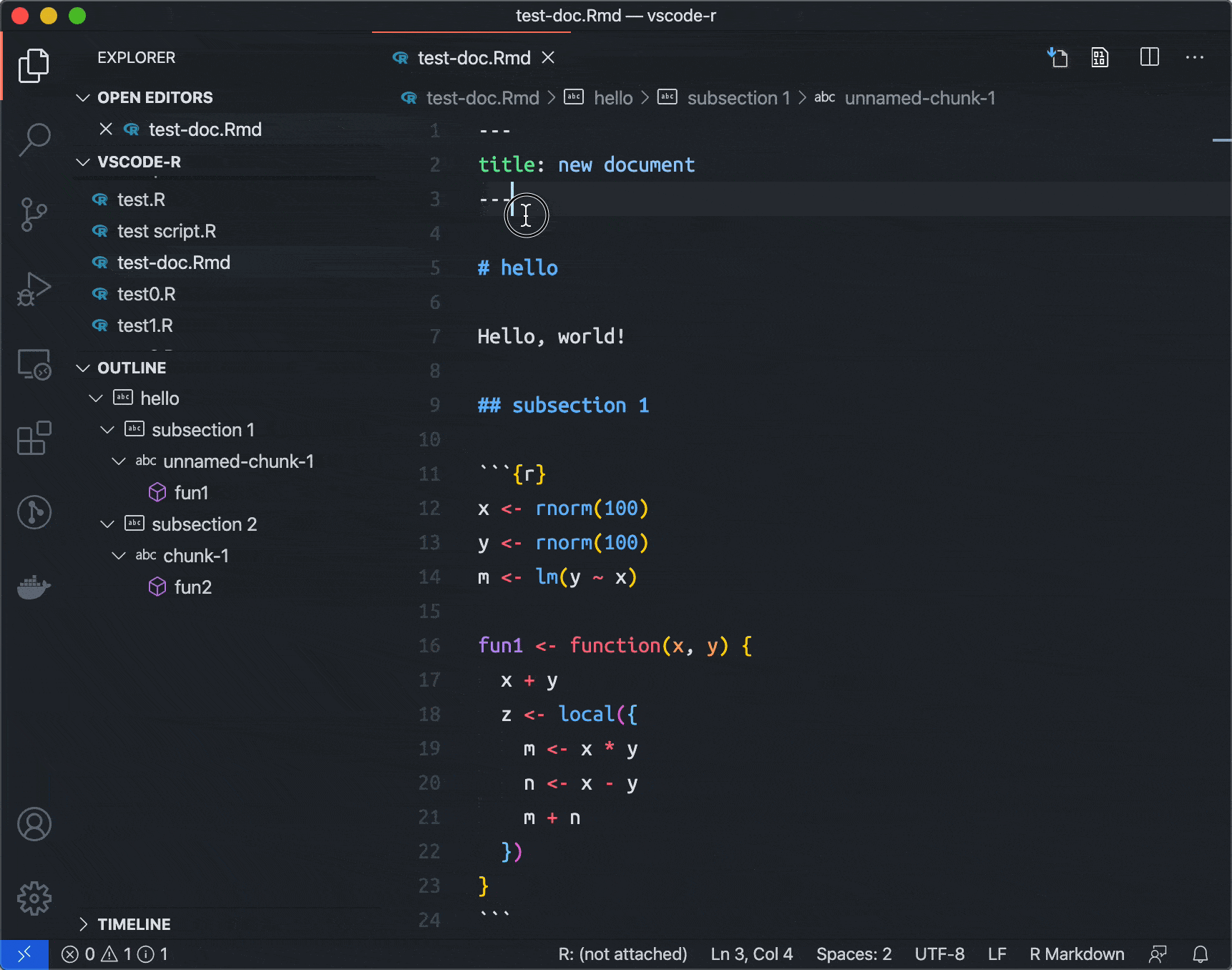
Color Picker Integration
Modify colors directly within R scripts using the integrated color picker, activated by hovering over color identifiers.
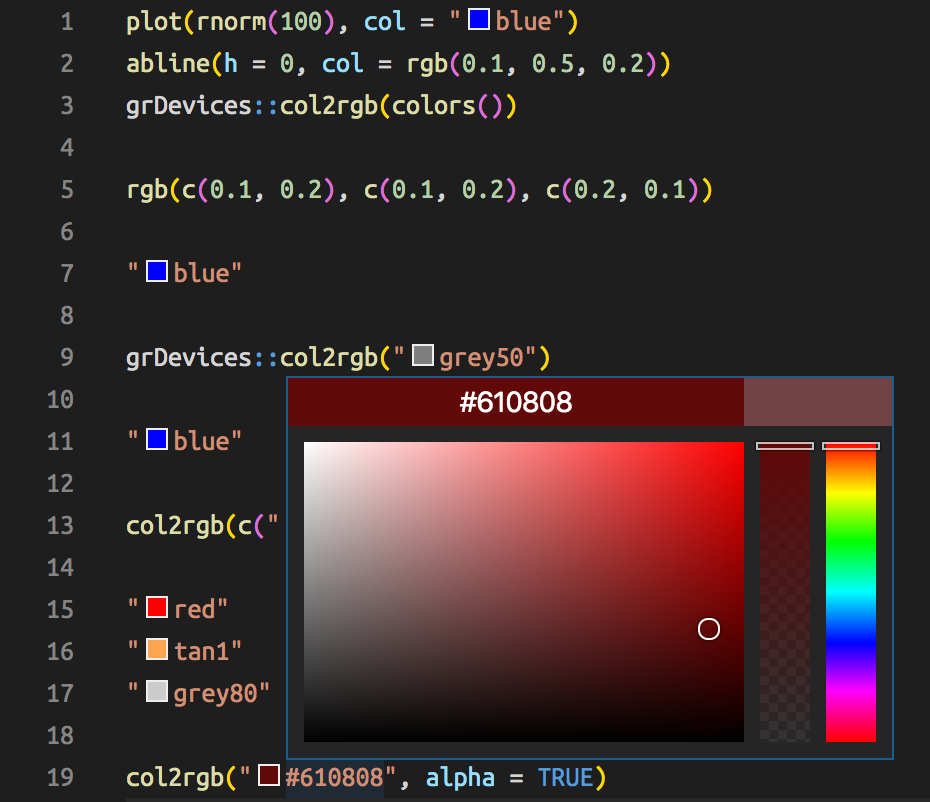
Tips for Efficient R Programming in VSCode
- R Terminal Integration: Send code directly to the R terminal using
Ctrl + Enter. - Command Palette (
Ctrl + Shift + P): Quickly access R-related commands, such as creating terminals or executing scripts. - Debugging R Code: Use the vscode-R-debugger for powerful debugging features, including breakpoints and step-by-step execution.
Conclusion
Leveraging the full power of the R Language Service transforms VSCode into a highly efficient IDE for R development. Features like code completion, documentation on hover, diagnostics, refactoring, and navigation significantly streamline coding, allowing you to focus more on your data analysis tasks and less on coding complexities.
References & Further Reading
Explore More Articles
Here are more articles from the same category to help you dive deeper into the topic.
Reuse
Citation
@online{kassambara2025,
author = {Kassambara, Alboukadel},
title = {Mastering {R} {Language} {Service} in {VSCode}},
date = {2025-03-23},
url = {https://www.datanovia.com/learn/tools/r-in-vscode/mastering-r-language-service-in-vscode.html},
langid = {en}
}