Introduction
In the previous chapters, we explored how to set up your R environment in VSCode and the recommended VSCode configurations for efficient R programming. In this guide, you’ll discover essential VSCode extensions to boost your R programming productivity and enhance your development experience.
Essential VSCode Extensions for R Programming
Enhance your workflow and productivity by installing these essential VSCode extensions tailored specifically for R programming and general coding efficiency.
Path Autocomplete: Faster File Path Management
The Path Autocomplete extension speeds up file path typing by offering automatic completion as you type:
- Recommended settings (
settings.json):
"path-autocomplete.pathMappings": {
"/": "/",
"./": "${folder}"
}
Error Lens: Improve R Code Debugging
Error Lens enhances the visibility of linting errors directly within your R scripts, making it easier to identify and fix code issues quickly.
- Combine
Error Lenswithlintrfor optimal results.

Error LensGitLens and Git Graph: Seamless Version Control for R Projects
Integrate Git directly into VSCode for streamlined version control and collaborative development of R projects:
File Management and Viewing Extensions
Simplify your workflow with enhanced file viewing and editing capabilities directly within VSCode:
vscode-pdf: Preview PDF documents without leaving VSCode.Edit CSV: Intuitive CSV file viewing and editing, useful for inspecting datasets quickly.Compareitand select-compare-tabs: Effortlessly compare files side-by-side.
Live Preview: Real-Time HTML and R Markdown Previews
With the Live Preview extension, instantly preview HTML and rendered R Markdown documents directly within VSCode, providing immediate feedback on changes.
- Particularly beneficial for interactive R Markdown reports and presentations.
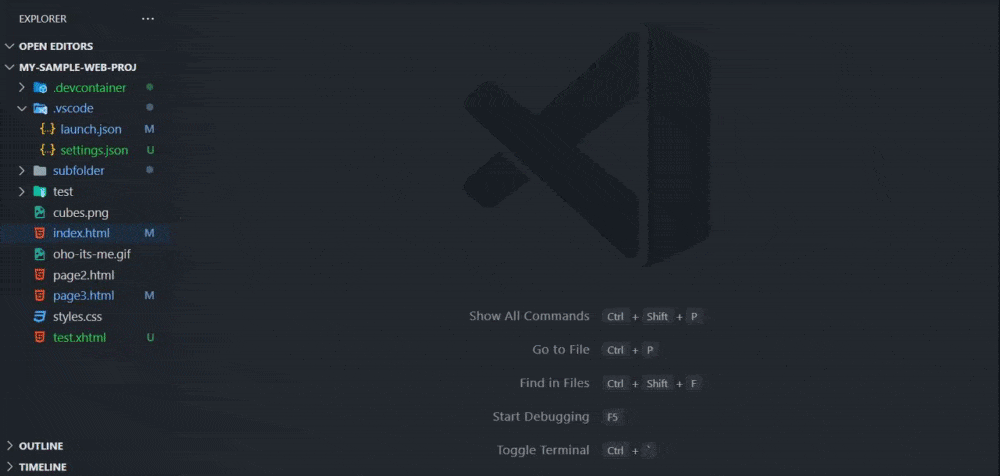
Live PreviewMaterial Icon Theme: Intuitive Workspace Organization
Enhance visual clarity and file navigation using the Material Icon Theme:
- File-specific icons: Quickly identify R scripts, Markdown files, CSVs, and more.
- Context-sensitive folder icons: Icons automatically adapt based on folder names (e.g., source folders, datasets).
- Activate via the Command Palette (
Ctrl+Shift+PorCmd+Shift+P) by selecting Preferences: File Icon Theme.
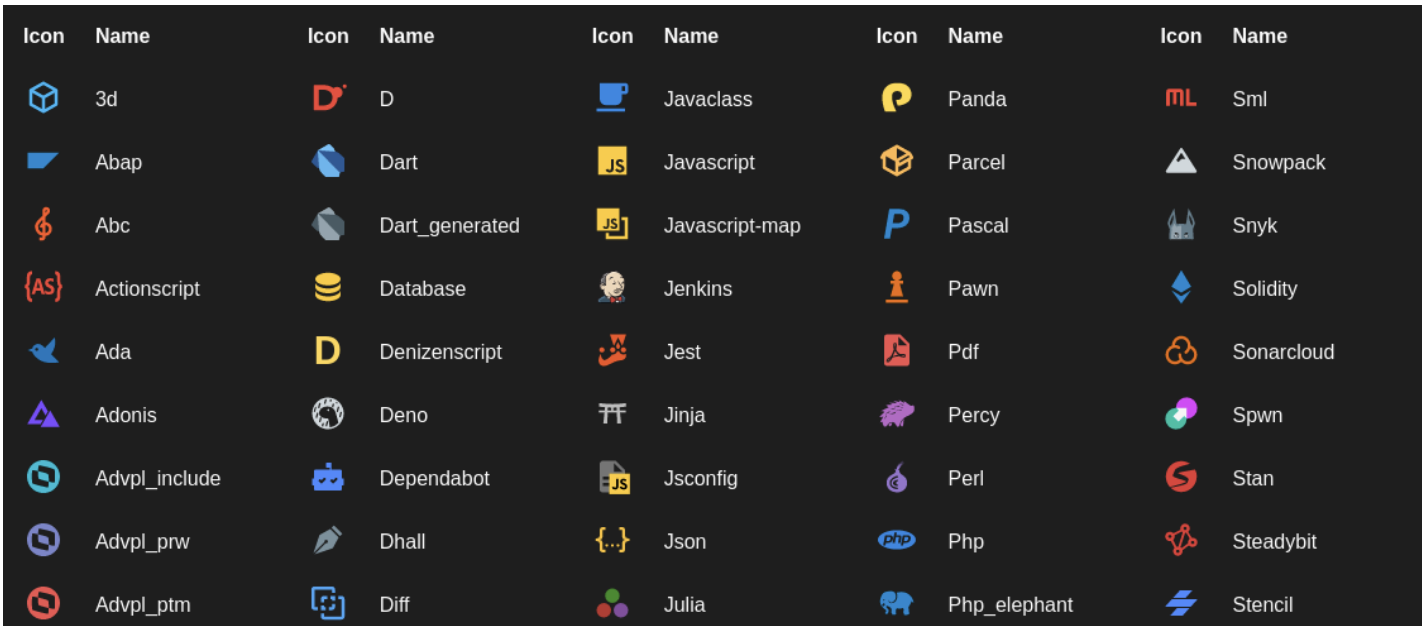
Rewrap: Clean R Function Documentation
Use the Rewrap extension to neatly format and wrap function documentation comments to a consistent line length, improving readability and maintainability of your R code:
- Default keybindings:
- Windows/Linux:
Alt + Q - macOS:
Option + Q
- Windows/Linux:

Additional Helpful Extensions
Here are additional extensions beneficial to your R workflow:
- Bracket Pair Colorizer: Clearly visualize matching brackets in your code.
- Better Comments: Highlight comments in different styles for better readability and annotation.
Further optimize your workspace by exploring our guide on recommended VSCode configurations for R.
Final Touches and Testing
Once you’ve installed and configured these extensions, test your enhanced VSCode R environment. Open existing R scripts or start a new project to ensure everything works seamlessly and your development experience has notably improved.
Conclusion
Integrating these powerful VSCode extensions into your R programming setup transforms VSCode into a robust, feature-rich IDE tailored specifically for R developers. With improved debugging, efficient file handling, streamlined Git workflows, and real-time previews, your productivity and enjoyment in R coding will significantly increase.
References & Further Reading
Explore More Articles
Here are more articles from the same category to help you dive deeper into the topic.
Reuse
Citation
@online{kassambara2025,
author = {Kassambara, Alboukadel},
title = {Enhance {R} {Programming} with the {Best} {VSCode}
{Extensions}},
date = {2025-03-23},
url = {https://www.datanovia.com/learn/tools/r-in-vscode/recommended-vscode-extensions-for-r-programming.html},
langid = {en}
}
